| How to use TMREC database | |
|
Query:
Currently, TMREC is able to query single miRNA, single TF, single disease or combination of them and provides the cascade searching as well as the cluster searching. 1.Cascade searching. Example: We want to query cascades related to AHR. Firstly, we should select AHR in the TF pull-down list. Then, click Cascade button to retrieve the results (Figure 1). 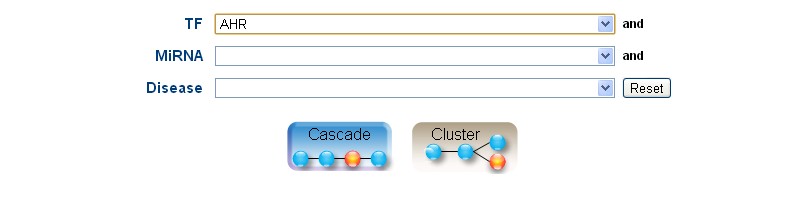 Figure 1 Tne cascade searching by AHR In the result page, a sorted cascade list containing the inputted factors, the elements number (EN) and the annotated diseases number (DN) will be returned. Each line presents a cascade, in which the inputted factors are included in blue brackets. Additionally, EN presents the number of elements in the cascade, and DN is the total number of diseases that are annotated in the cascade (Figure 2). 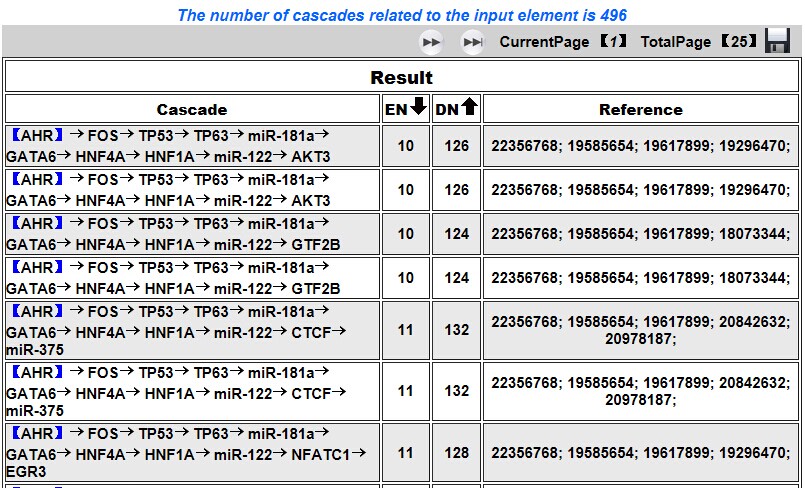 Figure 2 The cascade searching result by AHR The detailed disease information of the cascade will display when users click an interested cascade. The result page contains the selected cascade along with the EN, the annotated diseases and the disease annotated ratio (DAR), in which the diseases related TFs and miRNAs were marked with red color. In addition, users can click the interested element in the cascade to execute another cascade searching immediately (Figure 3).  Figure 3 The detail information of the cascade Furthermore, in the cascade searching, if users select a disease as a query, the result page will return the cascades that contain at least one disease related factor, the EN, the selected disease and the DAR. Furthermore, we supported the combination searching. Users can input any combinations of TF, miRNA or disease simultaneously. All query results can be downloaded when users click 2.Cluster searching. Example: We want to query clusters related to AHR. Firstly, we should select AHR in the TF pull-down list. Then, click Cluster button to retrieve the results (Figure 4). 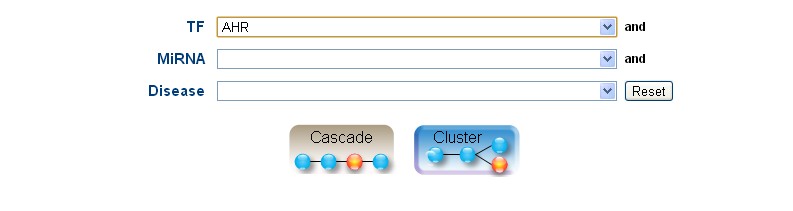 Figure 4 The cluster searching by AHR In the result page, each line presents a cluster and “…” is used to represent the combined elements in different cascades. In each cluster, one or more cascades contain the inputted factors. The cascade number (CN) and the cluster annotated disease number (DN) are also displayed, where CN means the number of cascades included in the cluster and DN represents the total number of diseases annotated in each cascade of the cluster. In the cluster, the selected element was displayed between brackets in blue color. The color meanings are the same as cascade searching. If the related elements are located in the “…”, it will also be marked with corresponding colors. (Figure 5) 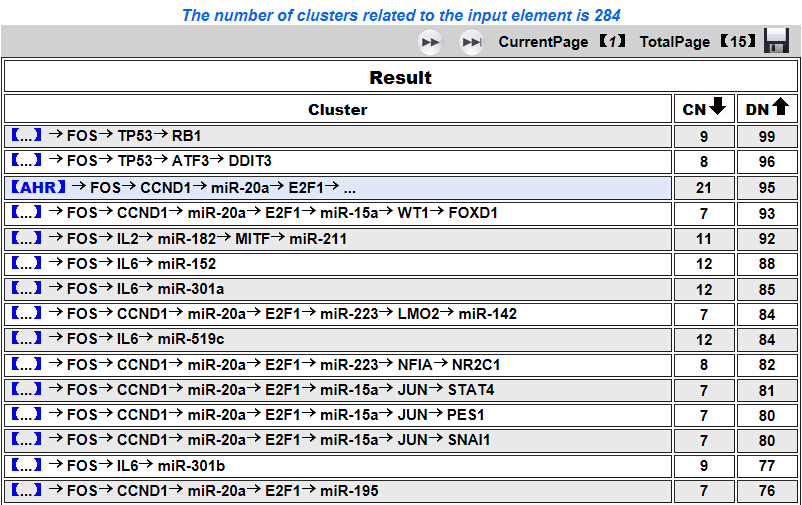 Figure 5 The cluster searching result by AHR When users click a cluster, it will be visualized as a network, in which the inputted regulators are surrounded by blue lines. Furthermore, the cascades included in the cluster are also listed in the bottom of this page. If users click a cascade in the Figure 6, it will execute the cascade searching. 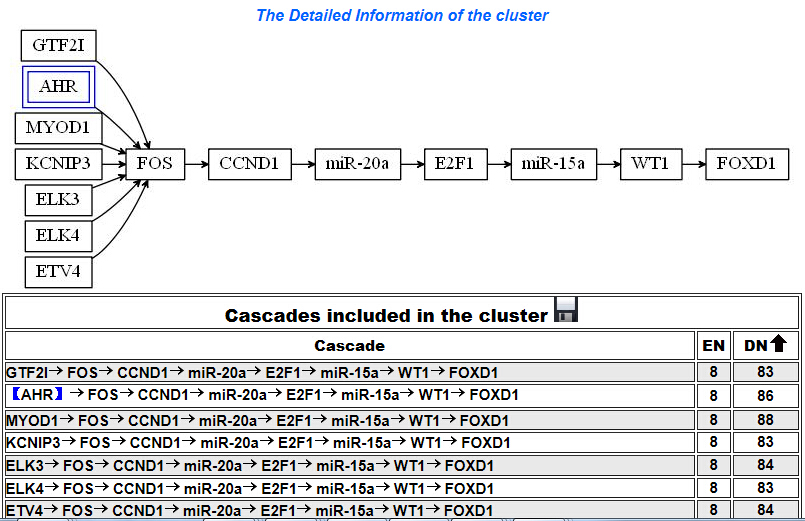 Figure 6 The detailed information of cluster In addition, in the cluster searching, when an interested disease is also selected as input, we also provide the number of factors that are related to the inputted disease (DEN) and color them in red. Furthermore, we supported the combination searching. Users can input any combinations of TF, miRNA or disease simultaneously. All query results can be downloaded when users click Downloads: The download page provides links to the data included in the database.Users can download the data freely. |